Limited time offer! Get up to 20% Off on all services! Order Now
X
BLOGS
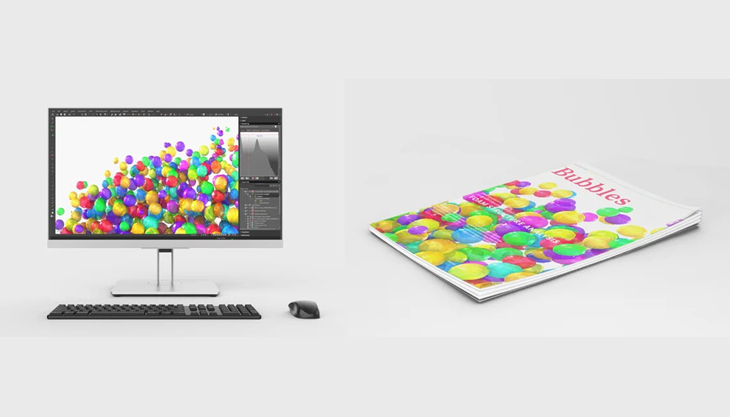
Let’s Talk About Resolution
Resolution, and graphics size is a vast and often confusing topic, even for experienced designers. For those new to screenprinting it can be overwhelming. Before you panic at the thought of what you don’t know about resolution, focus on what you do know and some basic, easy to understand facts.
What is Resolution?
As it is used in Screenprinting, resolution refers to the dots of ink, dots or pixels that make up a picture whether it is printed on a garment or displayed on-screen. The term DPI (dots per inch) is probably a familiar term if you’ve bought or used a printer, or a scanner.. DPI is one measure of resolution.
Dots or Pixels or Something Else?
Other initials you will encounter that refer to resolution are PPI (pixels per inch on a computer screen as in Photoshop), and LPI (lines per inch, used to output halftones on film positives). There are two important things to remember about these terms:
1. Each term refers to a different type or measure of resolution
2. Fifty percent or more of the time you encounter these resolution terms, they’ll be used incorrectly.
In time, you’ll learn how to determine from the context which resolution term applies. In this article, we’ll simply refer to resolution as dots to keep things simple.
How Many Dots?
Resolution Examples
In Screenprinting, depending on the material you are printing on, one uses 150 DPI – 300 DPI (if text is in the image). Anymore than that and the dots get loss on the garment and can create ugly edges. If you have a low resolution file (72 DPI) resaving as a higher resolution (300 DPI) does not help the image. It has the same information and the computer guesses what to put in the image to fill in the new information. The image becomes blurry.
It is best to create the image at the size and resolution you need for final output. Otherwise the image may have to be recreate and may not look quite the same. Viva la Resolution!
What is Resolution?
As it is used in Screenprinting, resolution refers to the dots of ink, dots or pixels that make up a picture whether it is printed on a garment or displayed on-screen. The term DPI (dots per inch) is probably a familiar term if you’ve bought or used a printer, or a scanner.. DPI is one measure of resolution.
Dots or Pixels or Something Else?
Other initials you will encounter that refer to resolution are PPI (pixels per inch on a computer screen as in Photoshop), and LPI (lines per inch, used to output halftones on film positives). There are two important things to remember about these terms:
1. Each term refers to a different type or measure of resolution
2. Fifty percent or more of the time you encounter these resolution terms, they’ll be used incorrectly.
In time, you’ll learn how to determine from the context which resolution term applies. In this article, we’ll simply refer to resolution as dots to keep things simple.
How Many Dots?
- Whether printed on a garment or displayed on your computer screen, a image is made up of tiny little dots.
- There are color dots and there are black dots. In black & white printing, the size and shape of the black dots and how close or far apart they are printed creates the illusion of shades of gray. In color printing the combination of color dots overlapping each other create other colors
- The more little dots that are used (up to a point) the clearer the picture.
- The more dots in a picture, the larger the size of the graphic file.
- Resolution is measured by the number of dots in a horizontal or vertical inch.
- Each type of display device (scanner, printer, computer monitor) has a maximum number of dots it can process and display no matter how many dots are in the picture.
Resolution Examples
- A 600 DPI printer can print up to 600 dots of picture information in an inch. A computer monitor can typically display only 96 (Windows) or 72 (Mac) dots of picture information in an inch. When a picture has more dots than the display device can support, those dots are wasted. They increase the file size but don’t improve the printing or display of the picture. The resolution is too high for that device.
- A photograph scanned at both 300 DPI and at 600 DPI will look the same printed on a 300 DPI printer. The extra dots of information are “thrown out” by the printer but the 600 DPI picture will have a larger file size. When a picture has fewer dots than the display device can support, the picture may not be as clear or sharp.
- Images on the Web are usually 96 or 72 DPI because that is the resolution of most computer monitors. If you print a 72 DPI picture to a 300 DPI printer, it won’t usually look as good as it does on the computer monitor. The printer doesn’t have enough dots of information to create a clear, sharp image.
In Screenprinting, depending on the material you are printing on, one uses 150 DPI – 300 DPI (if text is in the image). Anymore than that and the dots get loss on the garment and can create ugly edges. If you have a low resolution file (72 DPI) resaving as a higher resolution (300 DPI) does not help the image. It has the same information and the computer guesses what to put in the image to fill in the new information. The image becomes blurry.
It is best to create the image at the size and resolution you need for final output. Otherwise the image may have to be recreate and may not look quite the same. Viva la Resolution!


